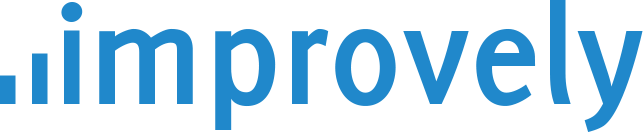Install Improvely on BigCommerce
First, log in to Improvely, click on Project Settings then click on Get Website Code. Copy the Landing Page Code to your clipboard.
Now log in to your BigCommerce account. Click on Settings then click on Analytics in the top menu.
Click on the Google Analytics tab and paste your Improvely code into the box, then click the save button. If you’re also using Google Analytics, you can paste your Improvely code under your Google code in the same box.
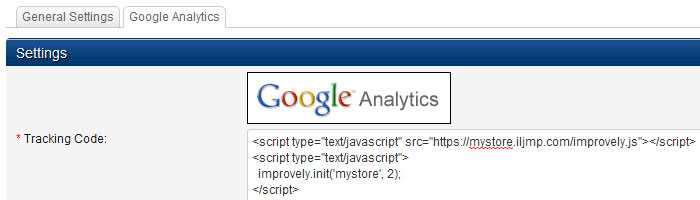
Now click on Settings then click on Conversions in the top menu.
Copy and paste the conversion Tracking Code from your Improvely account, and paste it into the box in your BigCommerce account.
You will have to make some small changes to the code to send the order total and order number from BigCommerce back to your Improvely account:
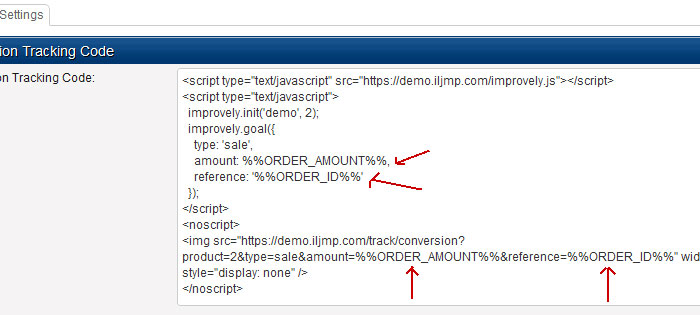
You need to change the order amount to %%ORDER_AMOUNT%% and the reference to %%ORDER_ID%% in the code. Make sure you change it in both the top <script> and bottom <noscript> portions of the Conversion Code, as you see in the image above.