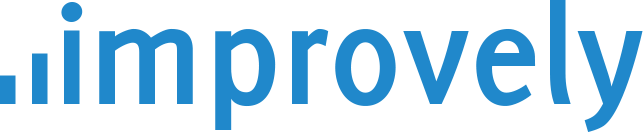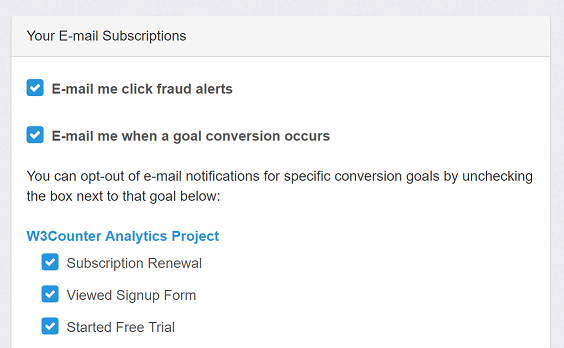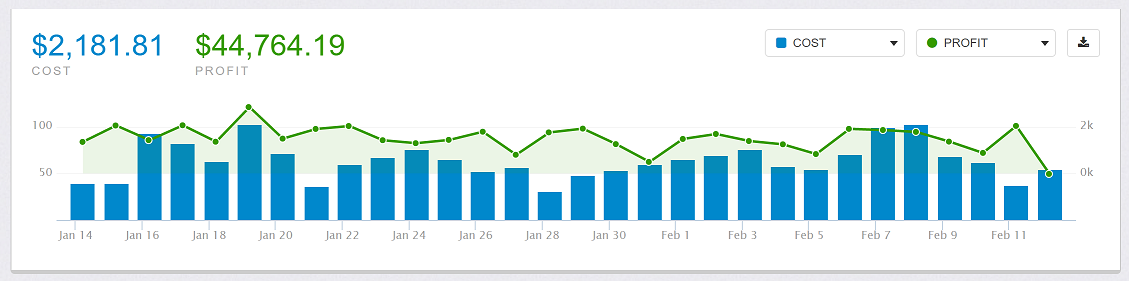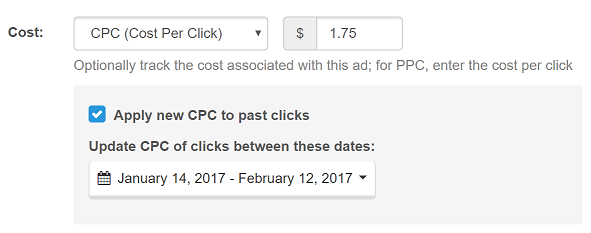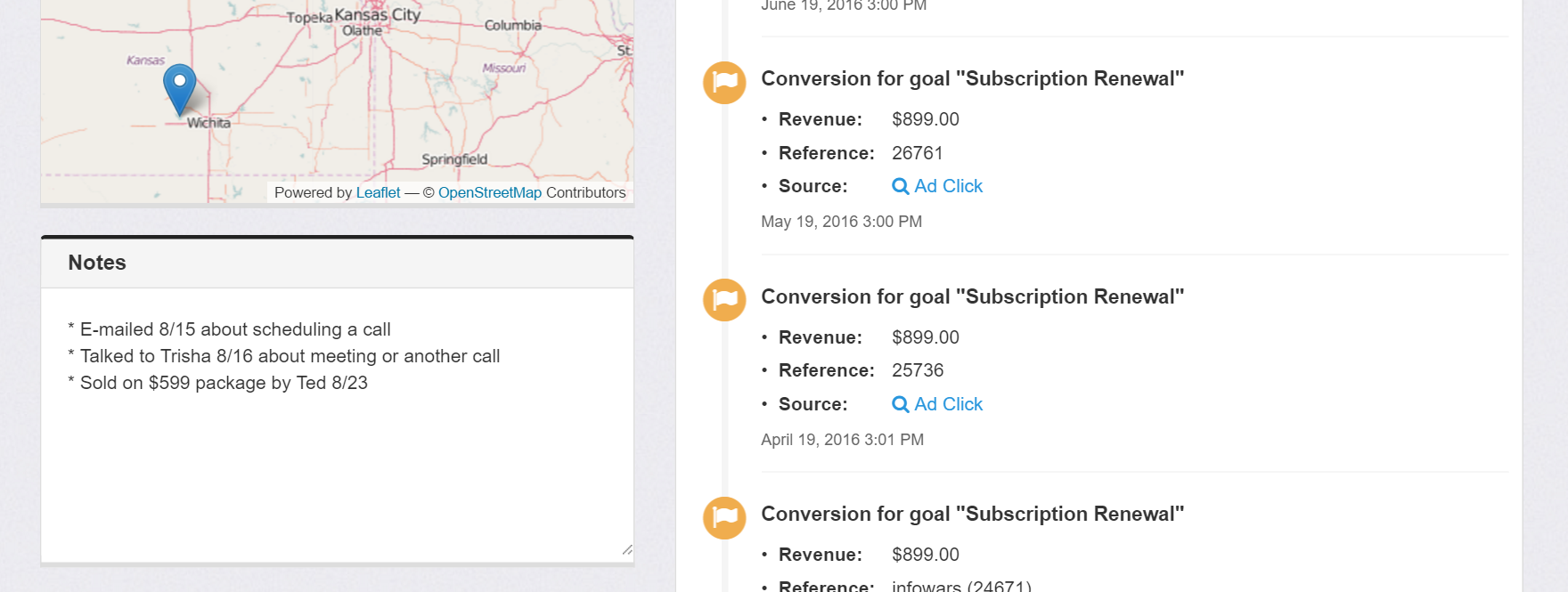In 2018, Google will be rolling out a new feature to all AdWords advertisers called Parallel Tracking.
Parallel Tracking is a system that will speed up page load time for visitors clicking your ads by loading your landing page and your tracking link in parallel, instead of having your tracking link redirect to your landing page.
This new change is compatible with Improvely. You will not need to make any changes to your ads or settings.
Recommendation:
To ensure you continue to track all landing page URLs for your AdWords ads, you should ensure Auto-Tagging is enabled in your AdWords account.
This feature tags both your tracking links and your landing page URLs with an extra parameter called “gclid” that is used by analytics tools like Improvely to track details about your AdWords ad clicks.
We’re excited to announce two new features:
1. Fraud monitoring for direct links
When you create a tracking link with Improvely, we give you a “Short Link” that redirects through our link shortener, or a “Direct Link” to your landing page with campaign information added to the URL tags, that you can use with your ad.
Previously, only the “Short Link” could be monitored for click fraud. This sometimes meant you couldn’t monitor an ad if the publisher didn’t allow links with redirects, or your ad couldn’t display your own domain under it if you wanted fraud monitoring.
Now, both the “Short Link” and “Direct Link” can be monitored for click fraud. Thanks to advances in our fraud and bot detection, we can provide fraud monitoring for all clicks, even those that don’t get redirected through our servers.
If someone has already landed on your site through a Direct Link and we need to trigger your configured Fraud Alert Message, it will be shown as an overlay that pops up over top of the page content on your site.
2. Enable or disable fraud monitoring for individual links
While you can turn click fraud monitoring on and off for your entire project through your project’s settings page, you can also now turn it on and off for individual links. That lets you exclude links you don’t want monitored from generating click fraud alerts and warning messages.
Sometimes you want to create a tracking link for a non-paid campaign like an email newsletter or social media post and don’t care about click quality, and in those cases, you can now disable fraud monitoring for that specific link while keeping it enabled for your other paid links.
You’ll see a new “Monitor clicks on this link for click fraud” checkbox when creating or editing a tracking link to manage this setting.
Some conversion goals are more important than others. If you’d like to receive e-mail notifications when someone converts for some of your goals but not all of them, that’s now possible.
To choose which goals you’d like notifications for, log in to Improvely and click your email address at the top of any page to access your profile. You’ll now find a checkbox next to the name of each conversion goal you’ve tracked to subscribe or unsubscribe from notifications for that goal.
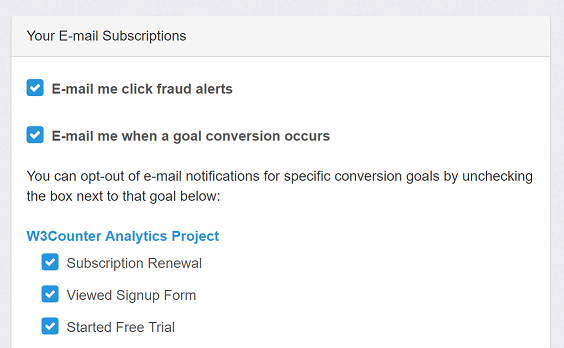
Improvely keeps track of the cost of all your online advertising so that you can easily see which ads are profitable and which are wasting your money. If you advertise with major networks like Google AdWords or Bing Ads, our import tools pull in your historical costs quickly and easily.
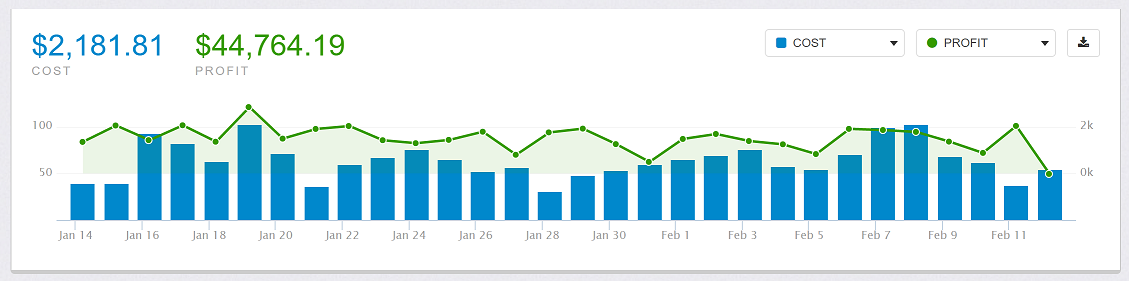
When you advertise on individual sites or niche networks, however, you have to manually tell Improvely the cost of each ad when you set up your tracking. If you didn’t know the exact cost of your ad up front, the figures in your Improvely reports could be off when your spending ended up being more or less than you estimated up front. Now, you can update your historical costs for these ads at any time, ensuring your costs are always accurately reflected.
When you edit a tracking link and change its cost per click, you’ll see a new checkbox labeled “Apply new CPC to past clicks”, and a date selection to choose which clicks to apply the new cost to. Your reports will update instantly to reflect the new CPC you’ve entered.
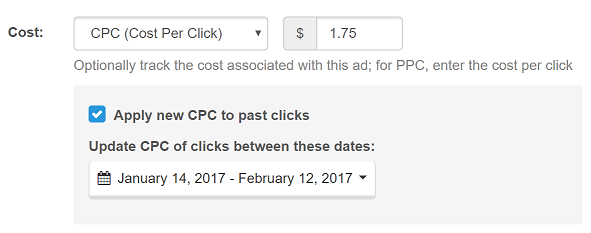
We hope this makes using Improvely with niche networks even more useful and enjoyable!
We’re excited to roll out a simple yet highly requested new feature today — customer notes. You can now add notes to visitor profiles in Improvely which everyone else in your organization can see. Use them to record information about leads, notes about phone calls and other relevant information you want to keep track of right alongside your customer’s online history.
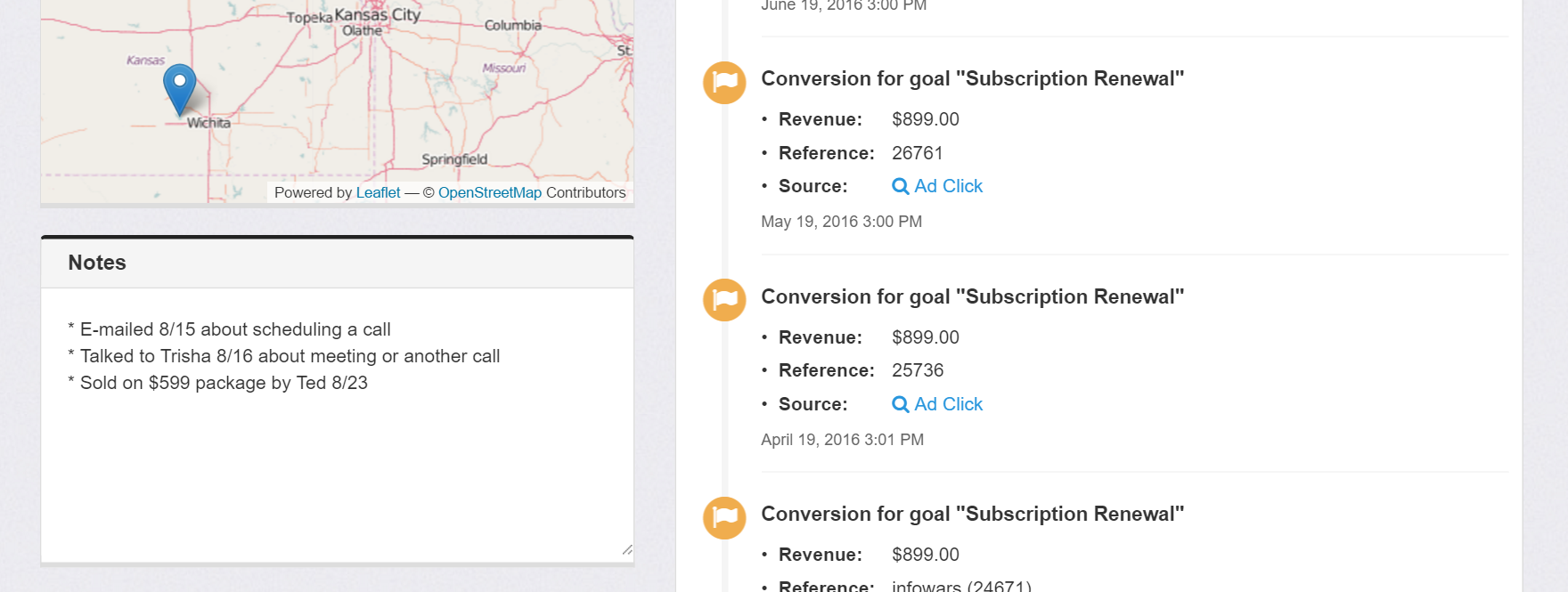
To get started, go to any customer’s profile using the People Explorer tool or through a report, and click on the “Click to add notes” area in the left column. Your notes will be saved automatically as you type them.