White-Label Settings
You can offer Improvely’s reports from your own domain, with your name and logo on every page, with our white-label feature.
Access the White Label Settings page by clicking on Account Settings at the top of any page.
On this page, you can enter your white-label settings.
Domain — the domain name you want to access Improvely reports from. You can use this feature without buying a new domain by using a subdomain of your site. For example, if your company’s website is example.com, you can access Improvely at reports.example.com or clients.example.com.
You will need to point this domain or subdomain to our servers by creating a CNAME record in the DNS settings of your DNS provider. This is often your web host or domain registration company. The record should point to improvely.com.
Logo URL — the website address of the logo you want to display at the bottom of your reports. Ex: http://www.example.com/mylogo.png
Company Name — the name of your company, which will appear at the bottom of your reports if a logo is not specified. It will also be used as the sender name of any e-mails from your account.
E-mail Address — the e-mail address to be used as the ‘From’ address for e-mail sent by Improvely.
More from this category
- Using the Website Code
- Using the Conversion Code
- Using the Visitor Labeling Code
- Reset Project Data
- Delete a Project
- Choosing Your Project Settings
- Choosing a Conversion Counting Setting
- Using the Duplicate Conversion Filter
- Setting Up Click Fraud Alerts
- Choosing a Conversion Attribution Model
- Excluding IP Addresses From Tracking