Excluding IP Addresses From Tracking
You may want to exclude your activity, or the activity of your coworkers or clients, from appearing in your reports. You can do this by adding the IP addresses of those people to a project’s IP Exclusion list.
The IP Exclusion setting can be found in the IP Exclusion tab of your project’s settings page.
When you view this page, your computer’s IP address will be shown above the entry box for quick reference.
Enter IPs to be excluded from tracking into the box, one per line.
You can exclude entire ranges of IP addresses from tracking by entering the range in CIDR format.
Any changes you make to this setting will take up to 10 minutes to take effect. That means activity from newly excluded IPs may continue to be tracked and shown in your reports for up to 10 minutes.
To delete visits or conversions that have already been recorded prior to exclusion, you can follow this guide.
More from this category
- Using the Website Code
- Using the Conversion Code
- Using the Visitor Labeling Code
- White-Label Settings
- Reset Project Data
- Delete a Project
- Choosing Your Project Settings
- Choosing a Conversion Counting Setting
- Using the Duplicate Conversion Filter
- Setting Up Click Fraud Alerts
- Choosing a Conversion Attribution Model